June 29th, 2022 at 09:43 am
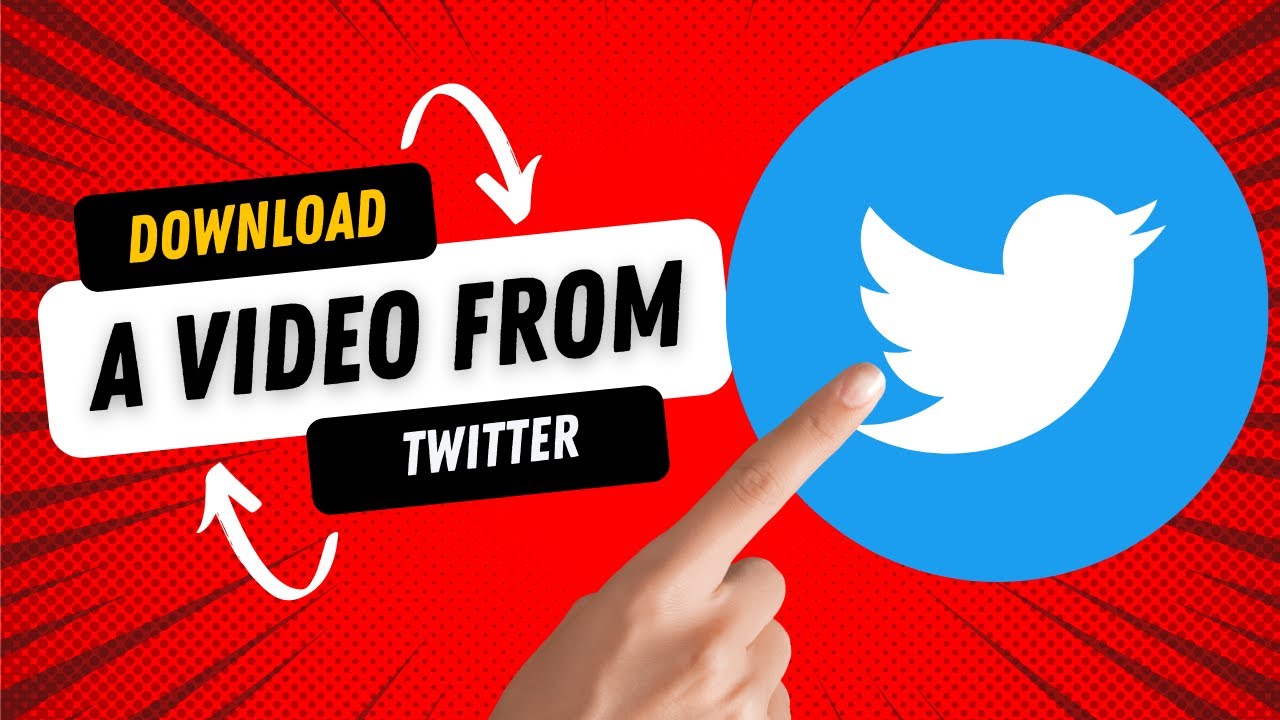
Save Twitter Videos to Your iPhone, Android Device, or Computer
Twitter is a social media platform that allows sharing of photos, videos, or both pictures and videos together with the text. Watching or sharing pictures or videos on Twitter is very easy however the same cannot be said for saving it on our devices.
Because it is impossible for users to download their favorite Twitter clips, there have been other alternatives to assist in downloading Twitter Videos to devices. Here is how.
SAVING YOUR TWITTER VIDEOS ON YOUR PC OR DESKTOP
- Open your Web browser and go to Twitter.com.
- Find the Twitter video you want to download and save it.
- A menu will appear, select the Copy link address. The URL of the tweet will be saved to your computer’s clipboard.
- Head to any of the downloading sites like DownloadTwitterVideo.com.
- In the field of the website, paste the URL into the white text box, and choose the “Download” option.
- Press Enter
- You will see two buttons appear with the option to choose the video quality you want. You can select MP4 for a low-resolution version of the video or MP4 HD for a high-resolution version.
- On the next page, Right-click here and choose ‘Save link as…
Downloading Twitter videos using iOS
- Open the Twitter app and search for the video you want to download.
- Go to the Share option on the tweet and copy the URL.
- Open the browser on your iPhone and paste the link
- After pasting the URL of the tweet in the space given for link pasting, select the ‘Download’ option.
- There will be various options of resolution by which the video can be downloaded.
Choose the resolution you want
- The video will open in a new tab
- Tap on the Share button at the bottom of the screen, and then choose ‘Save to Files’.
- Choose On my iPhone and click save.
- On your iPhone, open the Files application and select On my iPhone’ from the list of locations.
- Click on the video file that was downloaded from Twitter and choose the Share button from the bottom.
- Select save video
- Your iPhone’s photo app will save the video.
Also, for More Interesting Articles, CLICK HERE
RELATED SEARCHES
- Top 5 African Countries with the Best Education Systems
- HOW TO GET A UK VISA IN GHANA
- What You Need To Know When Starting A Business
- What You Need To Know When Buying A Car
- How Do I Get Rid Of The White Stuff On My Tongue
- Get Rid Of Vagina Odour Immediately
- HOW TO PREPARE PIZZA FROM THE COMFORT OF YOUR HOME
- HOW DO I KNOW MY BLOOD GROUP
- KNOW WHY YOU SHOULD NOT MARRY PEOPLE WITH CERTAIN BLOOD GROUPS
- How Can I Stop White Discharge and Itching Naturally
- How to stop menstrual pains fast at home
- What Are the Symptoms & Signs of Gonorrhea and Syphilis?
- How can I stop the pain when I urinate?
- How can I stop sperm from coming early?
- Apply for Police Clearance Certificate in Ghana

