June 29th, 2022 at 09:30 am
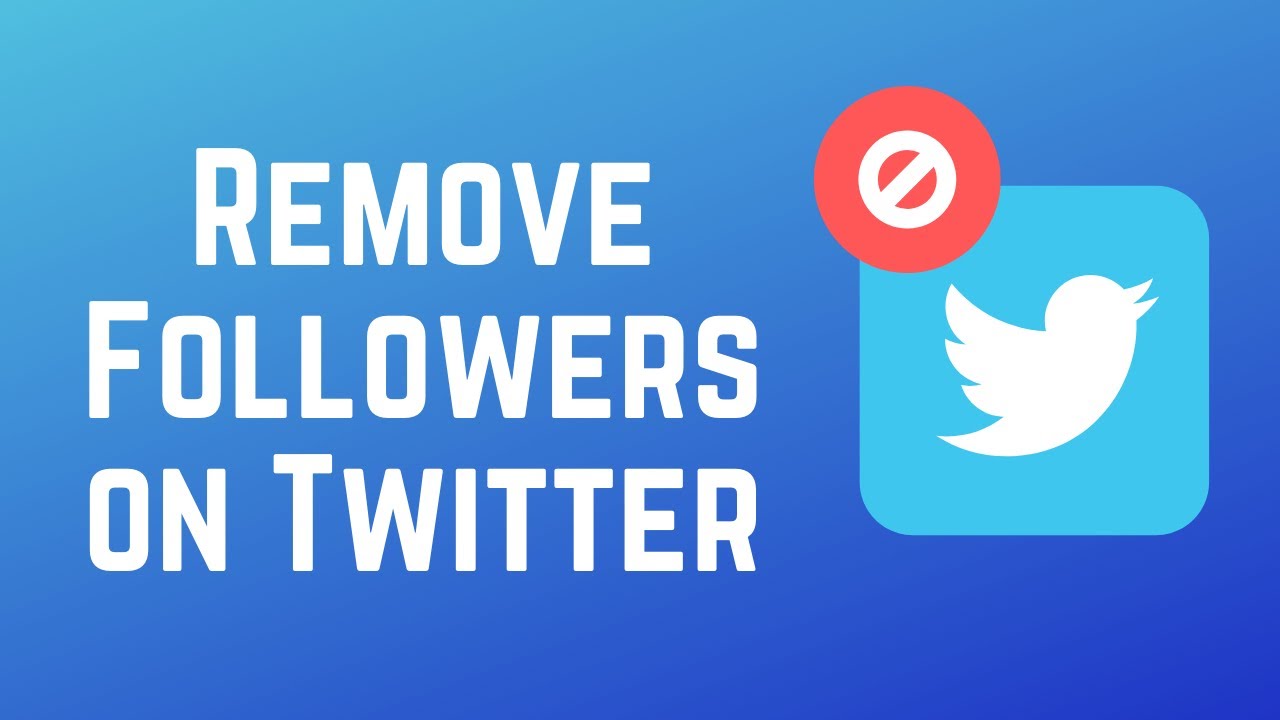
How to Remove Followers on Twitter
Although it feels great to have a large following, it is better to have the right followers. If you don’t like someone following you on Twitter, or you want to keep certain followers from seeing your tweets, you have the option of removing them from your follower list rather than blocking them.
Here is how to remove your followers, whether you are using a desktop or your mobile device.
1 . REMOVING TWITTER FOLLOWERS ON DESKTOP
- Using your browser, open and log in to your Twitter account.
- On the left side bar, click on Profile.
- Click on your follower count to see your list of followers.
- Select the accounts of the followers you want to remove. After clicking the three horizontal dots to the right of their name to show the remove option.
- Select Remove this follower.
2 . REMOVING TWITTER FOLLOWERS USING YOUR MOBILE DEVICE.
It is unfortunate that you cannot remove your followers on Twitter via the mobile app. However, you can do so using the mobile version of the site, using any browser you have.
- Open your browser and go to Twitter.com.
- Sign in to your Twitter account.
- At the top-left corner of the screen, tap on your Profile icon.
- Choose your follower count.
- Locate the followers you want to remove and click on the three dots next to their names to see the remove options
- Select Remove this follower and then select Remove to approve your decision.
HOW TO PROTECT YOUR TWEET
Nothing stops a follower you have removed from following you again. However, you can protect your tweets by approving or denying your follow request. To go the manual way of accepting or denying follow requests, you need to change your privacy settings.
1 . DESKTOP
- Using the Web version of Twitter, select More on the side menu.
- Select Settings and privacy > privacy and safety.
- Go to the Audience and Tagging section and click on it.
- Select the box labeled Protect your Tweets and tick. This makes your Twitter account private and requires that you approve your future followers manually before they can see your content.
2 . MOBILE
- At the top-left corner of the screen, tap your profile icon.
- Navigate through the left sidebar and select Settings and Privacy.
- Choose Privacy and safety.
- Select Audience Tagging to manage what information you allow other people on Twitter to see.
- Turn the Protect your Tweets option on.
Also, for More Interesting Articles, CLICK HERE
RELATED SEARCHES
- Top 5 African Countries with the Best Education Systems
- HOW TO GET A UK VISA IN GHANA
- What You Need To Know When Starting A Business
- What You Need To Know When Buying A Car
- How Do I Get Rid Of The White Stuff On My Tongue
- Get Rid Of Vagina Odour Immediately
- HOW TO PREPARE PIZZA FROM THE COMFORT OF YOUR HOME
- HOW DO I KNOW MY BLOOD GROUP
- KNOW WHY YOU SHOULD NOT MARRY PEOPLE WITH CERTAIN BLOOD GROUPS
- How Can I Stop White Discharge and Itching Naturally
- How to stop menstrual pains fast at home
- What Are the Symptoms & Signs of Gonorrhea and Syphilis?
- How can I stop the pain when I urinate?
- How can I stop sperm from coming early?
- Apply for Police Clearance Certificate in Ghana

