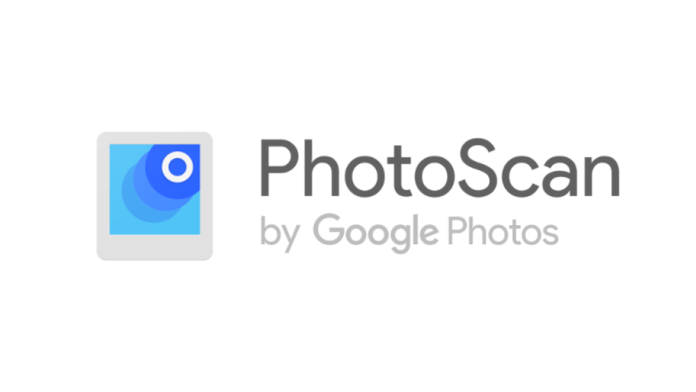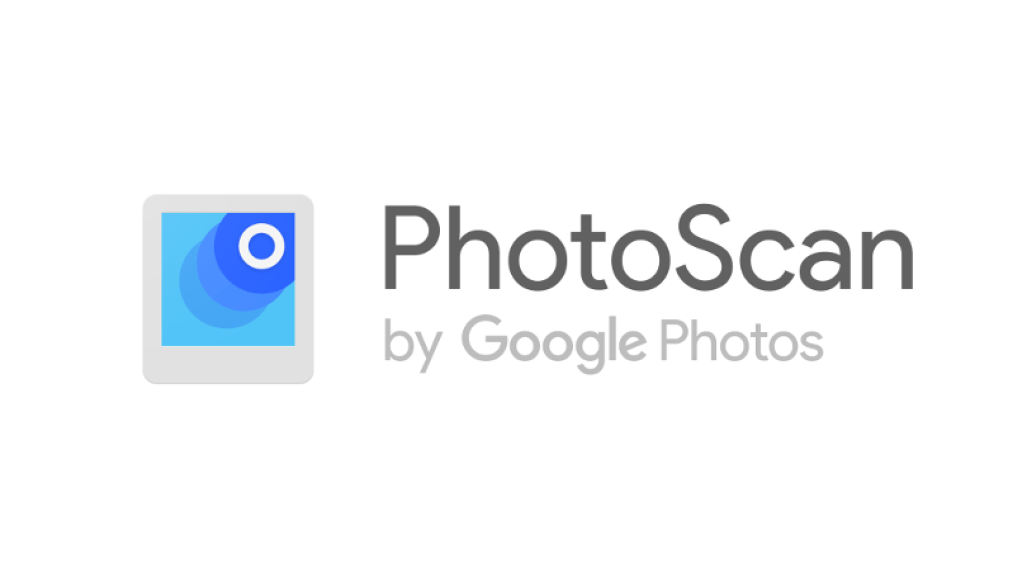
How to Use PhotoScan by Google To Transform Your Old Photos Into Soft Copies
There are chances that you have a stack of old photo albums in a closet somewhere that needs to be transformed into a softcopy. Thanks to technology, there are various ways by which you can digitize your photos that have been printed. One of such ways is by using Google Photo Scan.
WHAT IS GOOGLE PHOTO SCAN
Photo scan is an app on Google that enables one to scan and save their pictures using the camera of their smartphone. Automatically, the app rotates, aligns, and removes the background of the image that was captured. Also, it has an in-built editor that allows you to edit your pictures on your phone. The app does not upload your pictures to Google Photos once they are captured although it was created by Google Photo.
HOW TO TRANSFORM YOUR OLD PICTURES USING PHOTO SCAN
Using the Photo scan is almost the same as using your phone to take a picture. This is what you have to do to digitize your old pictures.
- Firstly, download the app from the Google Play store or the Apple app store.
- Secondly, place your phone on the picture and take a shot by pressing the capture button.
- Thirdly, move the phone to get the circle over the dots.
- Also, at the right bottom corner, tap on preview once the picture has finished processing.
- However, you cannot adjust the Photo by rotating it or you can choose to delete it if it was not well captured.
- Finally, save the photo once you are done editing.
TIPS FOR CAPTURING A GREAT PICTURE BY THE GOOGLE TEAM
- When scanning, make sure you do not tilt the phone.
- Ensure to put your picture on a flat surface with a contrasting background to capture the best photos.
- Hold your phone vertically if you want to scan the picture vertically and hold it horizontally if you are capturing the picture horizontally.
- To reduce the residual glare and get quality images, use the flashlight.
- If it glares too much, you can move to a place with less lightning.
In Conclusion
The photo scan is a great app that saved you the time and money that would have been spent in a local studio.
Also, for More Interesting Articles, CLICK HERE
RELATED SEARCHES
- Top 5 African Countries with the Best Education Systems
- HOW TO GET A UK VISA IN GHANA
- What You Need To Know When Starting A Business
- What You Need To Know When Buying A Car
- How Do I Get Rid Of The White Stuff On My Tongue
- Get Rid Of Vagina Odour Immediately
- HOW TO PREPARE PIZZA FROM THE COMFORT OF YOUR HOME
- HOW DO I KNOW MY BLOOD GROUP
- KNOW WHY YOU SHOULD NOT MARRY PEOPLE WITH CERTAIN BLOOD GROUPS
- How Can I Stop White Discharge and Itching Naturally
- How to stop menstrual pains fast at home
- What Are the Symptoms & Signs of Gonorrhea and Syphilis?
- How can I stop the pain when I urinate?
- How can I stop sperm from coming early?
- Apply for Police Clearance Certificate in Ghana