June 23rd, 2022 at 02:42 pm

How to Stop Google Play Services From Draining Your Battery
What is Google Play Services on Android in the first place? Battery usage from functions like Wi-Fi, location, and account syncing falls into the Google Play Services category. When one of these features functions abnormally, there is high battery usage from the Google Play Services.
1 . To begin with, CLEAR GOOGLE PLAY SERVICES CACHE AND DATA
When Google Play Services consume too much data and cache in the background, it leads to a higher battery drain. You will need to clear the data and cache.
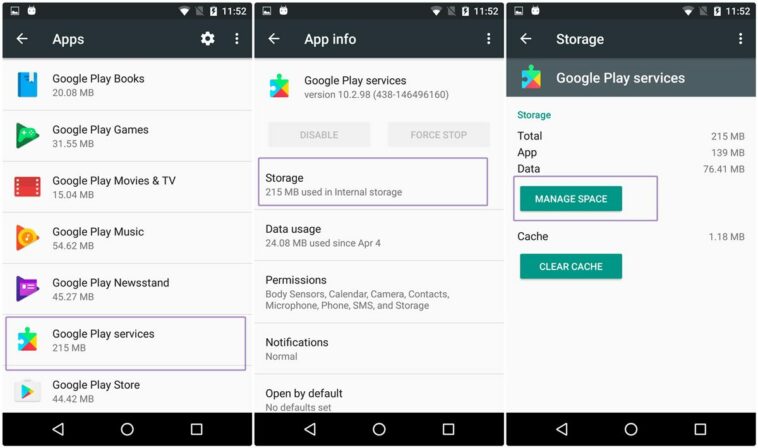
2 . Secondly, DISABLE SYNC FOR OTHER GOOGLE ACCOUNTS
If you have added multiple Google accounts to your Android phone, each account will frequently sync to fetch new updates. You can disable account sync for these services to save some battery life.
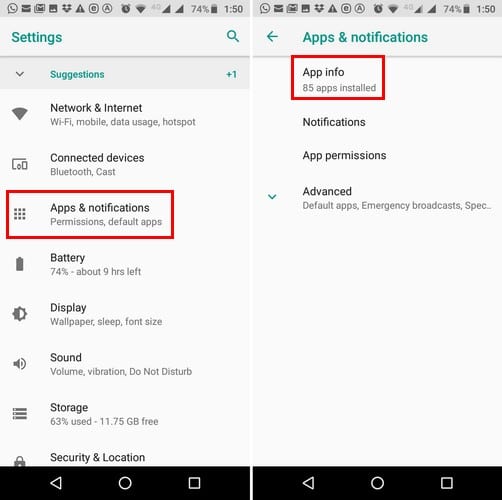
3 . Thirdly, ADD GOOGLE ACCOUNT AGAIN
Sometimes, Android OS fails to sync your Google account for some reason, you continue to see high battery usage. Remove the Google account and add it again on the phone. Observe the Battery menu for a few days, and Google Play Services won’t be the first.
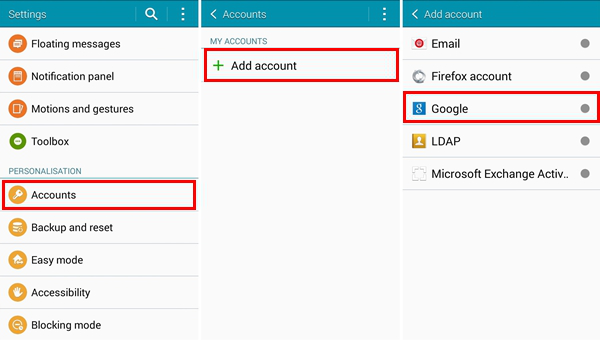
4 . Also, UNINSTALL GOOGLE PLAY SERVICES UPDATES
If you keep side-loading a Google Play Services update, it might cause issues with high battery drain on Android phones. You need to uninstall updates and go to the previous version.
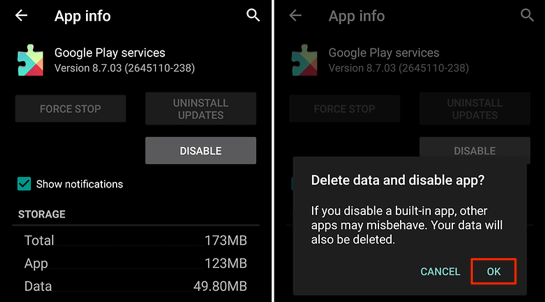
5 . Another is CHECK LOCATION PERMISSION
When an app is constantly accessing location in the background. There will be abnormal battery usage from that app and Google Play Services.
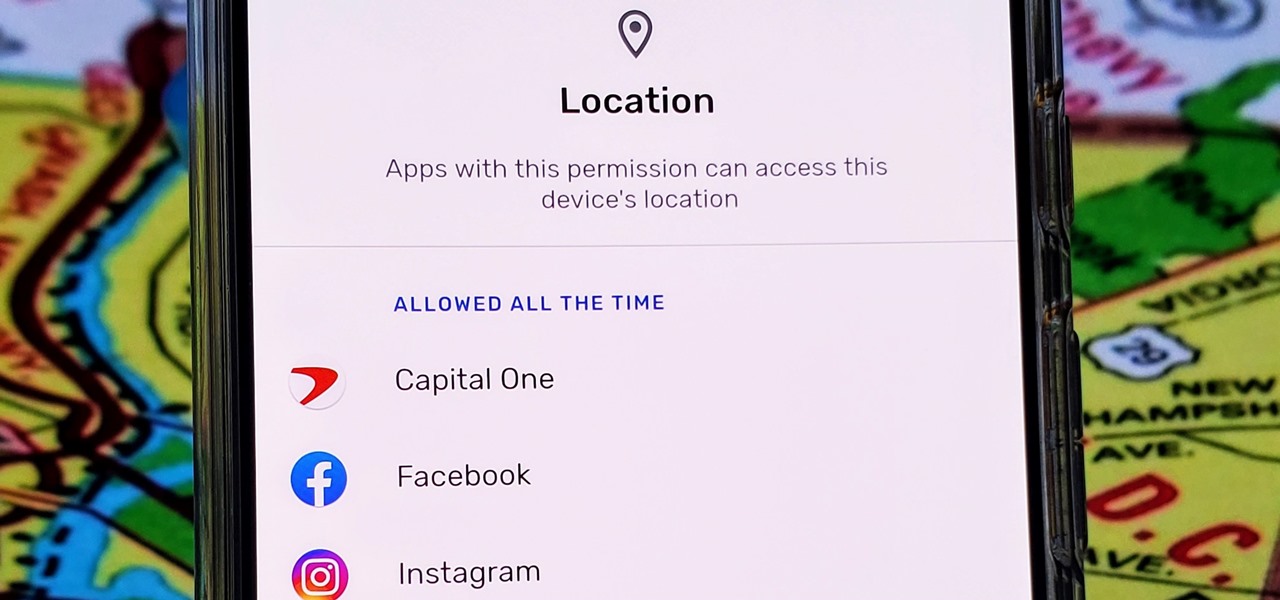
6 . Last but not least, UPDATE GOOGLE PLAY SERVICES
You will have to update Google Play Services and fix the battery drain.
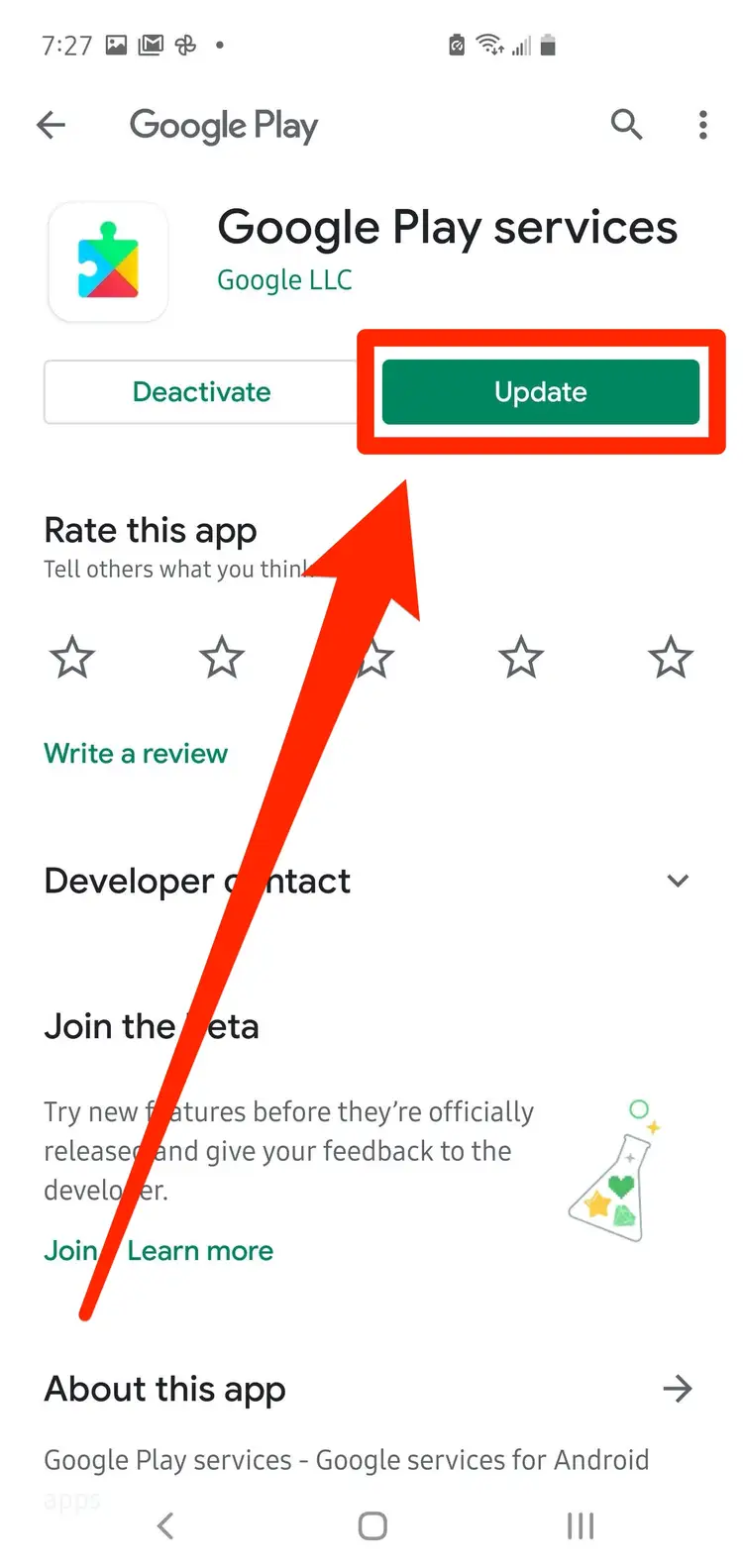
7 . Lastly, UPDATE ANDROID OS
Phone makers release security blotches often. Open the Settings app, check the System menu and check for any pending updates. To keep your phone up to date.
The above steps and process when follow and adhered will stop google play services from draining your battery.
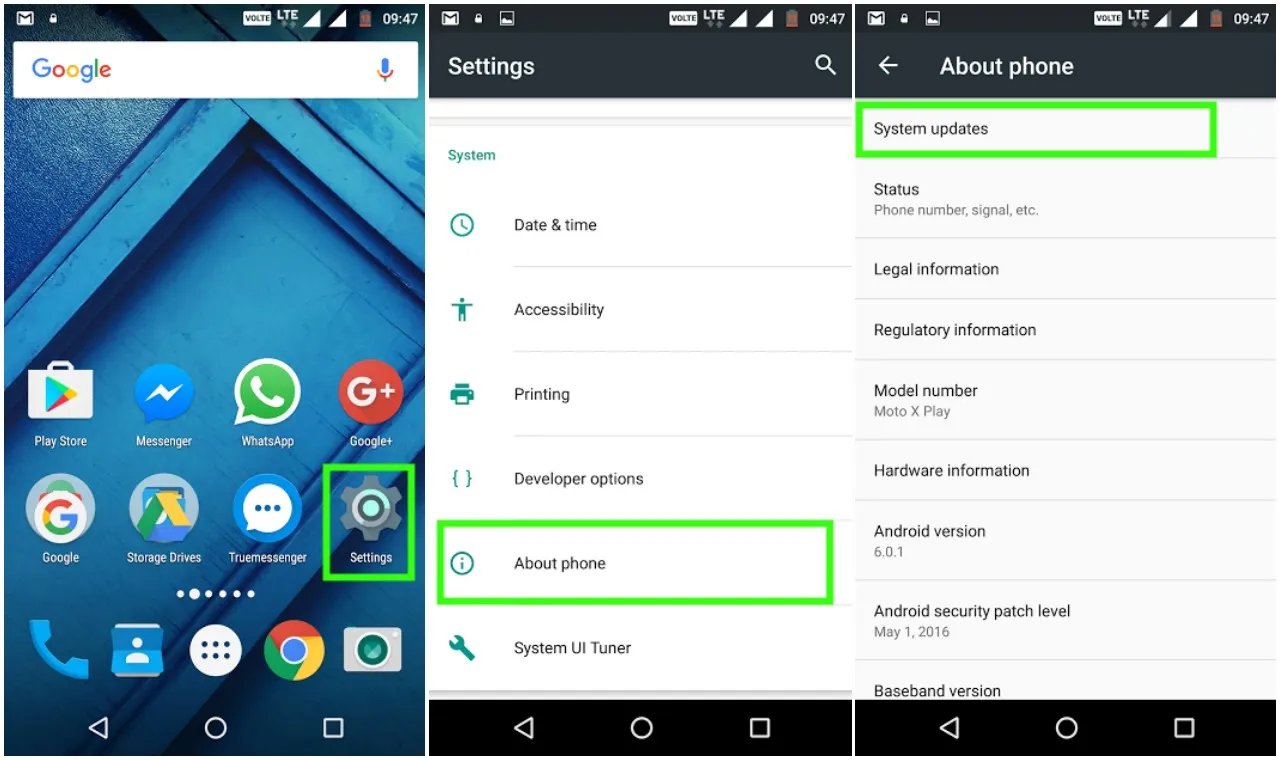
Also, CLICK HERE FOR MORE TECH NEWS:
- WhatsApp New Features: Increase Group Limit, Bigger File Size Limit
- Is social media good for my kids?
- HOW TO DOWNLOAD VIDEOS FROM FACEBOOK FOR FREE
- HOW TO TURN OFF AUTOMATIC UPDATES ON ANDROID
- HOW TO CHECK BATTERY HEALTH ON ANDROID
- HOW TO CREATE A LOCKED FOLDER IN GOOGLE PHOTOS
- HOW TO DISPLAY A CLOCK ON YOUR ANDROID LOCK SCREEN
- HOW TO CHANGE THE COLOR OF YOUR APPS ON ANDROID
- How to receive instant email message alerts on your phone
- HOW TO FIX A CORRUPTED SD CARD ON ANDROID WITHOUT A COMPUTER

