June 23rd, 2022 at 01:41 pm
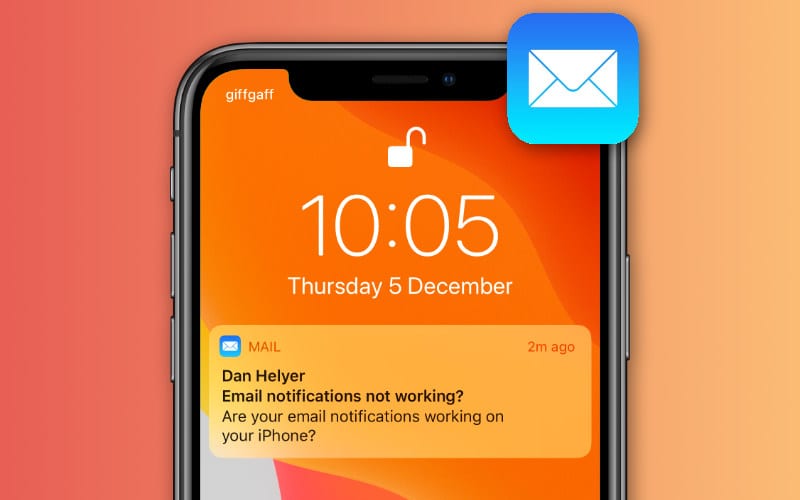
How to receive instant email message alerts on your phone
In a connected world like today, it is expected that you get an alert immediately after someone sends you an email. It is a hassle to sort through the junk, spam, and unimportant messages from people every time you open your mail app.
Thankfully, the mail apps on your phone can flag some emails as important and alert you immediately after you receive them. This is how to set your phone to receive an instant mail alert.
To begin with, iPhones OR IPADS RUNNING IOS 11.
- Firstly, Tap on the settings app
- Secondly, Scroll through till you get to the Accounts & Passwords” option and open it.
- Also, Under the account option, select add account.
- Afterward, A list of popular email services to choose from will appear. Select one of the options, if you don’t see yours, you select Others.
- For each service, you want to add, follow the directions. Provide the name the email is registered under, and the email address.
- Open the mail app once you are done setting up. A list of email accounts will pop up, select your account and sync it.
Once the setup is done, use Apple’s mail app to make a VIP list. This is what to do to add email addresses to the VIP list:
- Firstly, Open the Mail app
- Secondly, Find an email with a sender that you want to mark as a VIP
- Thirdly, Tap on the email address of a sender
- Lastly, Tap Add to VIP
Under Alert Style, select whether you want Banners, which disappear automatically, or Notifications, which require an action before they disappear. Then select from the following options:
- Show on Lock Screen
- Choose sound for a custom auditory alert (or choose none for a silent alert).
- Show Previews to see part of the email in your notifications.
FOR SAMSUNG DEVICE
- Open the Email app
- Select Menu
- Select Settings
- Add account
- Enter your email and password. Automatically, the app will try to set up your email, and that works for most email providers.
TO ADD VIP LIST
- Go to Settings and chose Notifications
- Turn on email notifications for VIPs
Tap on “Notification Sound” and “Vibrations” to customize the alert - Go back to the main menu
- Select VIP
- Select the + button
- Input the email address you want to add or select from your contact book.
- You will receive alerts from those that you have added to your VIP contact
OTHER ANDROID DEVICES
- Sign in to gmail.com on your browser
- Select an email from someone you want to be alerted about and open that message
- On the upper right-hand corner of the email to the right of the date stamp of the email, you’ll see a downward pointing arrow.
- Select that and choose the “Filter Messages Like This” option.
- Check the “Apply the label:” box
- Select the “Choose Label” drop-down and tap on “New Label”.
Also, CLICK HERE FOR MORE TECH NEWS:
- WhatsApp New Features: Increase Group Limit, Bigger File Size Limit
- Is social media good for my kids?
- HOW TO DOWNLOAD VIDEOS FROM FACEBOOK FOR FREE
- HOW TO TURN OFF AUTOMATIC UPDATES ON ANDROID
- HOW TO CHECK BATTERY HEALTH ON ANDROID
- HOW TO CREATE A LOCKED FOLDER IN GOOGLE PHOTOS
- HOW TO DISPLAY A CLOCK ON YOUR ANDROID LOCK SCREEN
- HOW TO CHANGE THE COLOR OF YOUR APPS ON ANDROID
- How to receive instant email message alerts on your phone

