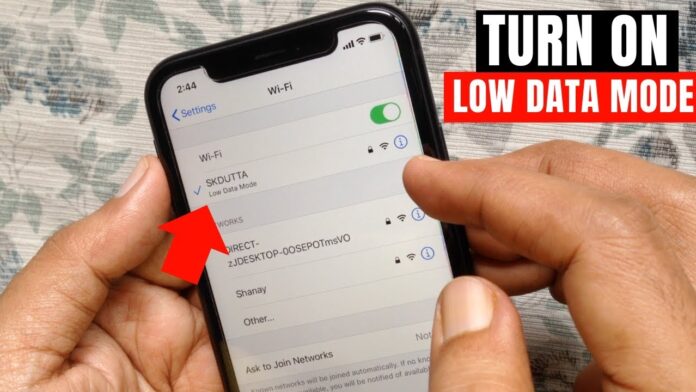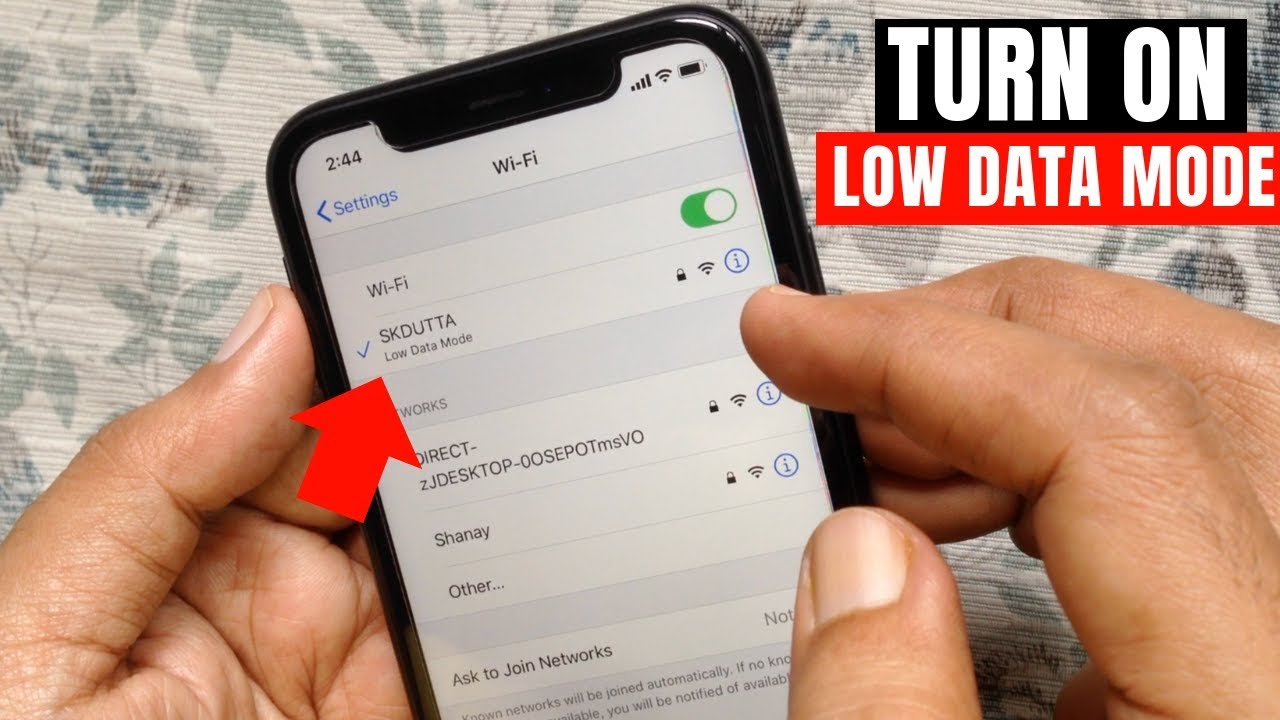
How to turn on low data mode on your iPhone
Low data usage is when the Background App Refresh setting is off. The Automatic settings for Downloads and Backups are off. Streaming quality for things like music or video may lessen.
Apps may stop using network data if you aren’t currently and actively using them. In today’s article, we will be showing you how to turn on low data mode on your iPhone. Since we are now at the juncture of the iOS 13, our conversation will be centered mostly on that area only. Let’s get going, shall we? Follow through these steps.
This article explains how to turn on low data mode for both Wi-Fi and mobile data usage. Low Data Mode is available on iPhones running iOS 13 or later.
FOR LTE/4G MOBILE DATA
- Go to Settings and tap Mobile Data
- Tap Mobile Data Options.
- If you have a Dual SIM, select a number instead
- Tap Mobile Data Options, then turn on Low Data Mode.
FOR 5G MOBILE DATA
- Go to Settings and tap Mobile Data.
- Tap Mobile Data Options.
- If you have a Dual SIM, select a number instead
- Tap Mobile Data Options, select Data Mode, then turn on Low Data Mode.
DUAL SIM
- Go to Settings and tap Cellular or Mobile Data.
- Tap one of your numbers.
- Turn on Low Data Mode
FOR WI-FI
- Go to Settings and tap Wi-Fi.
- Tap the Info button next to the Wi-Fi network that you are connected to.
- Turn on Low Data Mode.
- Your Low Data Mode preferences for each Wi-Fi network are kept up to date across all your devices through iCloud.
Also, for More Interesting Articles, CLICK HERE
RELATED SEARCHES
- Top 5 African Countries with the Best Education Systems
- HOW TO GET A UK VISA IN GHANA
- What You Need To Know When Starting A Business
- What You Need To Know When Buying A Car
- How Do I Get Rid Of The White Stuff On My Tongue
- Get Rid Of Vagina Odour Immediately
- HOW TO PREPARE PIZZA FROM THE COMFORT OF YOUR HOME
- HOW DO I KNOW MY BLOOD GROUP
- KNOW WHY YOU SHOULD NOT MARRY PEOPLE WITH CERTAIN BLOOD GROUPS
- How Can I Stop White Discharge and Itching Naturally
- How to stop menstrual pains fast at home
- What Are the Symptoms & Signs of Gonorrhea and Syphilis?
- How can I stop the pain when I urinate?
- How can I stop sperm from coming early?
- Apply for Police Clearance Certificate in Ghana