July 14th, 2022 at 09:52 am
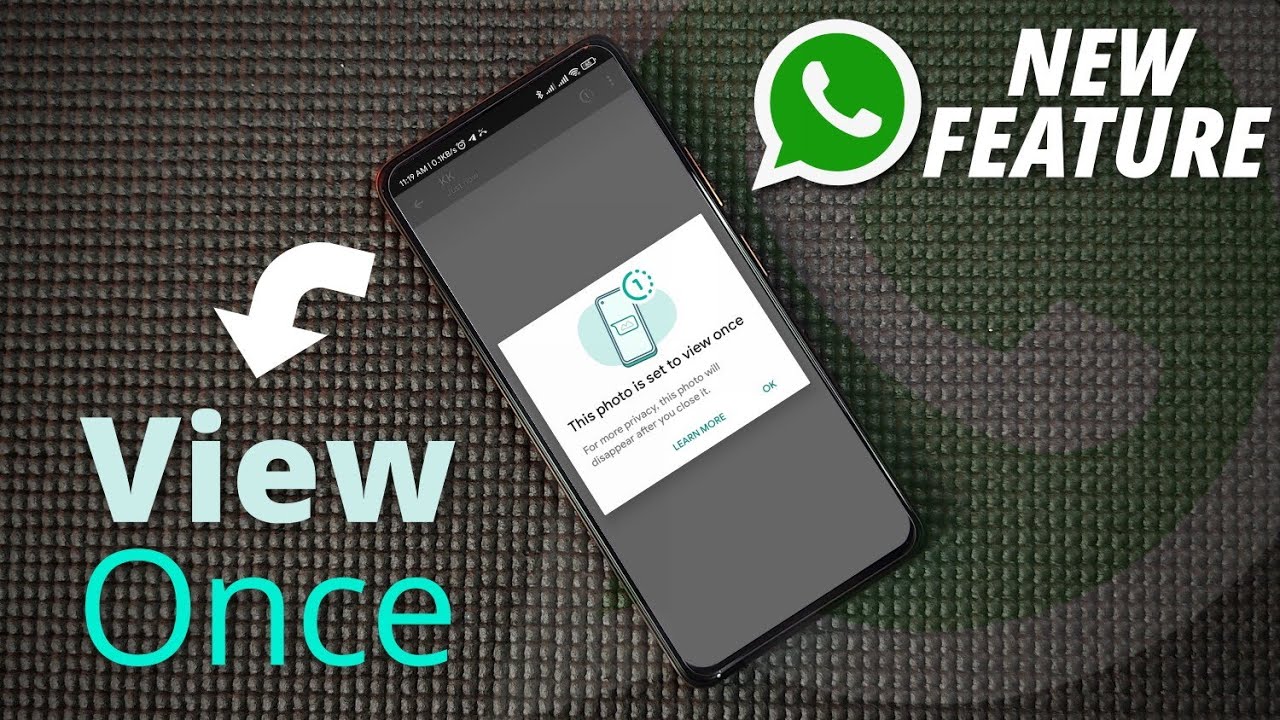
WhatsApp View Once: How To Send Disappearing Photos and Videos
The Multiplatform messenger is one of the most popular messaging apps in the world. It has a total of about 2 million users texting each other across the globe every time.
Recently, the app was updated with a new feature called View Once. This feature is like the snaps sent on Snapchat that allow you to send photos or videos but then, delete them automatically once it is viewed. To use this feature, you have to tap the view Once icon anytime you want to share a video or picture while using WhatsApp.
If your WhatsApp has been updated, and you are curious about how to try this new feature, follow the guide below. It should be noted that the steps required to send disappearing videos or pictures vary depending on which device you are using.
Unlike Snapchat which notifies the sender if you did screenshot it, the WhatsApp feature does not give such notifications which means the receiver can save a copy.
HOW TO SEND A DISAPPEARING VIDEO OR PICTURE ON WHATSAPP USING IOS OR ANDROID
- On your iPhone or Samsung, open WhatsApp and tap on the chat you would like to send a disappearing photo or video. Choose the Camera icon to continue.
- Next, select the circular shutter icon to capture a photo or hold it to record a video.
- Also, you can select the gallery icon to send a media you already have.
- After you have captured or selected a video or picture click on the View Once icon. This can be found next to Add a Caption box at the bottom of the screen.
- If it is your first time using this feature, a new window will open explaining how the feature works. You can either select Learn more option or OK to complete the process.
- Finally, select the Send icon, and you are done.
HOW TO SEND DISAPPEARING PHOTOS OR VIDEOS USING A DESKTOP
- On your WhatsApp Desktop, click the chat of the person you want to send the disappearing videos or pictures.
- Select the Attach icon to complete the process.
- After that, you can use your webcam to capture a new picture or video or you can choose from your computer’s folder an existing photo or video.
- If it is your first time using this feature, a new window will open explaining how the feature works.
- You can either select Learn more option or OK to complete the process.
- Finally, select the Send icon, and you are done.
Also, for More Interesting Articles, CLICK HERE
RELATED SEARCHES
- Top 5 African Countries with the Best Education Systems
- HOW TO GET A UK VISA IN GHANA
- What You Need To Know When Starting A Business
- What You Need To Know When Buying A Car
- How Do I Get Rid Of The White Stuff On My Tongue
- Get Rid Of Vagina Odour Immediately
- HOW TO PREPARE PIZZA FROM THE COMFORT OF YOUR HOME
- HOW DO I KNOW MY BLOOD GROUP
- KNOW WHY YOU SHOULD NOT MARRY PEOPLE WITH CERTAIN BLOOD GROUPS
- How Can I Stop White Discharge and Itching Naturally
- How to stop menstrual pains fast at home
- What Are the Symptoms & Signs of Gonorrhea and Syphilis?
- How can I stop the pain when I urinate?
- How can I stop sperm from coming early?
- Apply for Police Clearance Certificate in Ghana
Leave a Reply