June 22nd, 2022 at 08:48 am
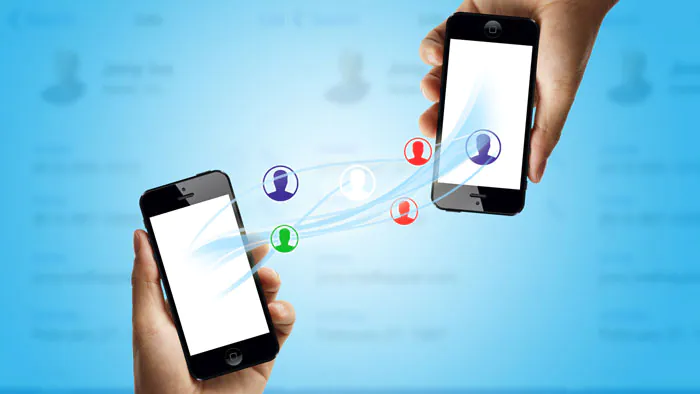
HOW TO TRANSFER CONTACTS AND MEDIA TO YOUR PHONE
When you purchase a new phone, one of your topmost priorities is restoring your contact and media from your old phone to a new one. But one can ask how do I transfer my contact from one phone to another. Thankfully, there are several ways to transfer your contacts from one phone to other.
This article looks at some of the best ways of restoring your contacts on your phone.
1. TRANSFER CONTACTS WITH s ONE CLICK
One of the ways you can transfer your contacts is by using a third-party application such as the MobileTran Phone Transfer. This app helps you transfer your data selectively, which means that you can choose which of your contacts you want to transfer.
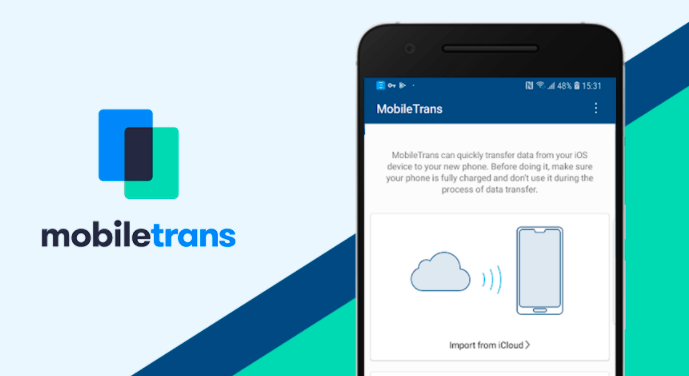
To use the MobileTrans to transfer your contacts, follow these steps;
- Download the MobileTran on your computer. After installing the program, launch it and then select the phone transfer on the main window.
- After that, connect your phone to the computer through a USB cable. Ensure that the app identifies both phones. You may have to allow the USB debug in order to recognize the devices.
- It is important to ensure that the devices are arranged correctly. The device you want to transfer from should be the Source, while the one receiving the transfer is the Destination. If it is not in the right order you just have to click flip to change it
- Once the phones are both connected and can be detected by MobileTrans software, select contact or media then click on start to begin the transfer from the source to the destination.
2 . TRANSFERRING CONTACTS VIA A VCF CARD
Those whose SIM cards cannot be removed from their old phones can transfer their contacts through a VCF file. This process requires that you transfer your contacts as an email attachment. To do this, follow the procedure below;
- On your phone, open the “Contacts” app and then tap on the three dots at the top (menu). Tap on “Manage Contacts” to continue.
- Now, select Import/Export contacts” and select “Export” the contacts as a VCF file. The file will be stored as “Contacts.vcf” in the phone’s internal storage.
- After transferring the contacts to your phone find the Contacts, vcf file and send it to your Gmail as an attachment
- Then you log in to mail on the destination device and download the VCF file.
- Click on the contact app and go to manage contacts on the menu
- Choose “Import/Export Contacts > Import VCF file and then select the VCF file that you downloaded.
- Select “OK” to start the process of transferring the contacts to the new device.
Other ways to transfer contacts to your phone are by syncing it with your Google account, by using the share it app, or through Bluetooth.

IN CONCLUSION
The above-mentioned ways of transferring your contact to your phone. Find which one you are conversant with and follow the procedure as stated.
Also, for More Interesting Articles, CLICK HERE
RELATED SEARCHES
- Top 5 African Countries with the Best Education Systems
- HOW TO GET A UK VISA IN GHANA
- What You Need To Know When Starting A Business
- What You Need To Know When Buying A Car
- How Do I Get Rid Of The White Stuff On My Tongue
- Get Rid Of Vagina Odour Immediately
- HOW TO PREPARE PIZZA FROM THE COMFORT OF YOUR HOME
- HOW DO I KNOW MY BLOOD GROUP
- KNOW WHY YOU SHOULD NOT MARRY PEOPLE WITH CERTAIN BLOOD GROUPS
- How Can I Stop White Discharge and Itching Naturally
- How to stop menstrual pains fast at home
- What Are the Symptoms & Signs of Gonorrhea and Syphilis?
- How can I stop the pain when I urinate?
- How can I stop sperm from coming early?
- Apply for Police Clearance Certificate in Ghana
Leave a Reply