June 27th, 2022 at 10:44 am
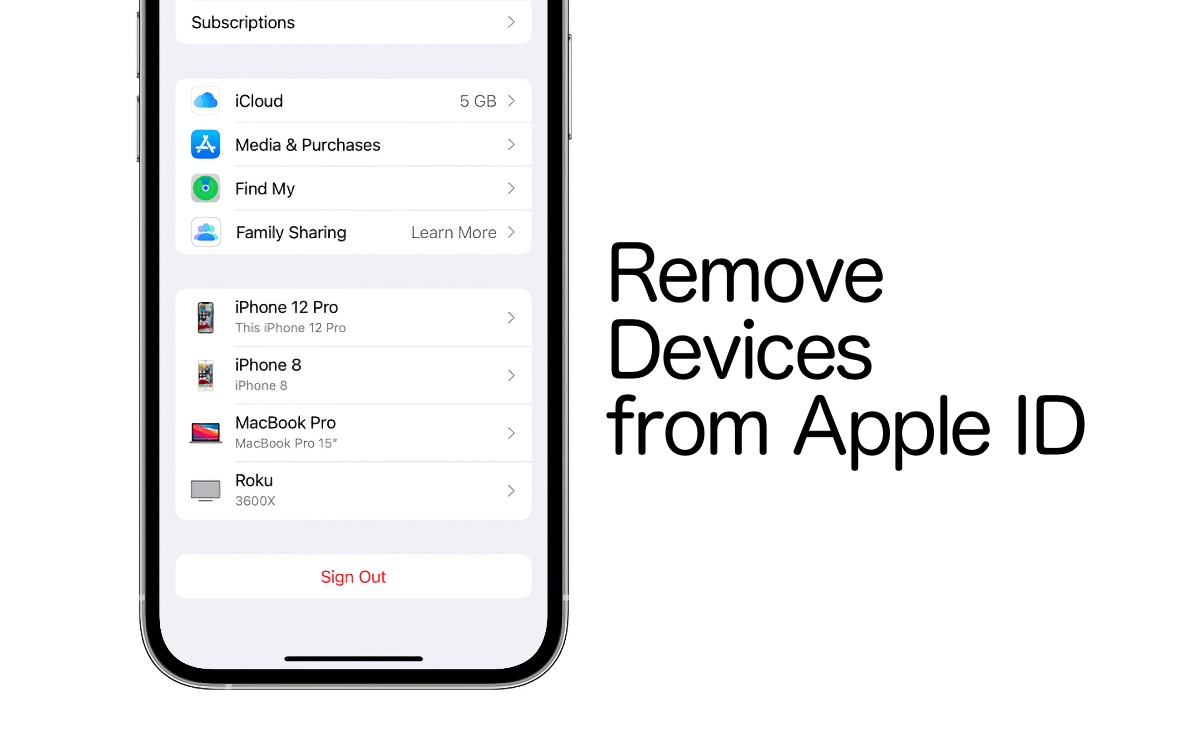
How to Remove a Device From Apple ID
An Apple ID is a validation method used by Apple for iPhone, iPad, Mac, and other Apple devices. The Apple ID contains the information and settings of the user. The ID is also used to log in to any Apple device and the device is automatic sets using the settings of the Apple ID.
WHAT HAPPENS WHEN YOU REMOVE A DEVICE FROM AN APPLE DEVICE?
When a device is removed from the Apple ID, that device ceases to perform any action related to your ID. The device will no longer receive notifications sent to your Apple account, accept 2-factor authentication codes, connect to iCloud, make any purchases on the App Store, sync to other devices, or make backups of itself.
It is necessary to remove some devices from your Apple ID when you reach your device association limit.
HOW TO REMOVE A DEVICE FROM YOUR APPLE ID
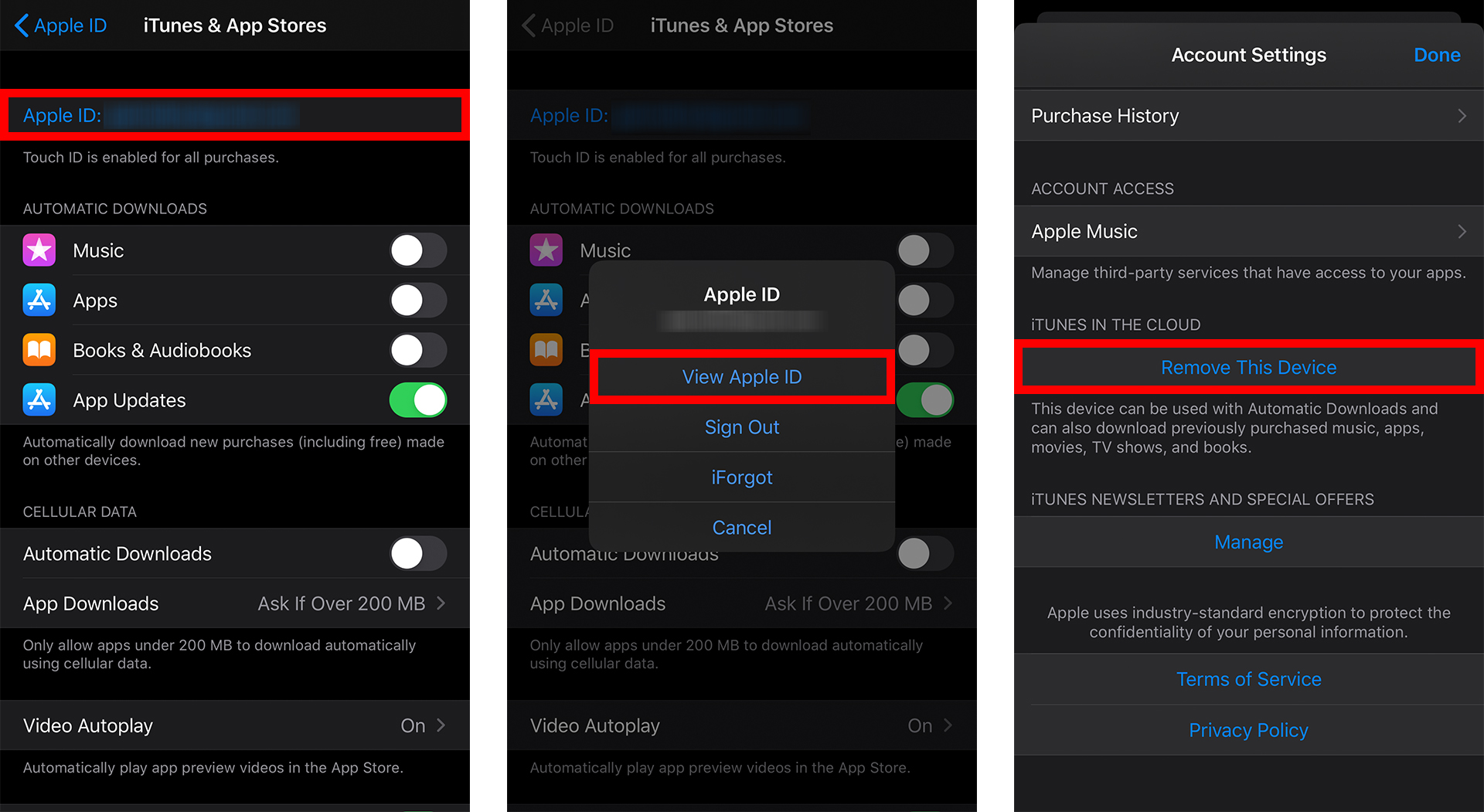
To remove your iPhone, MacBook, or iPad from your Apple account, make sure you’re signed in to your Apple account on the device you plan to use; otherwise, it won’t know what devices to look for. Do this.
- Open the settings app on your iPhone or MacBook
- From the menu, select the Apple ID at the top of the screen. The screen should display your name and the photo you selected to identify your account.
- Navigate to the bottom of the menu. You will see a list of devices that are connected to your Apple account.
- Tap on the device you want to remove from the Apple ID
- The information page has the Remove from Account option. Select it.
- You will receive a pop-up message that will notify you that removing the device from your account will prevent it from using iCloud or other Apple services until you log back in.
- Select Remove to take out the device from your account.
- After taking off the device, you may receive a notification telling you to contact your carrier to deactivate your SIM card. Tap OK.
Although doing this will remove the device from your Apple account, it will still carry your login details and ask you to log in. You need to manually log out from your account if you want to fully remove the device from your account.
- To sign out go to the Apple ID menu and tap on sign out.
- Enter your Apple password then, select Turn Off for confirmation.
Also, for More Interesting Articles, CLICK HERE
RELATED SEARCHES
- Top 5 African Countries with the Best Education Systems
- HOW TO GET A UK VISA IN GHANA
- What You Need To Know When Starting A Business
- What You Need To Know When Buying A Car
- How Do I Get Rid Of The White Stuff On My Tongue
- Get Rid Of Vagina Odour Immediately
- HOW TO PREPARE PIZZA FROM THE COMFORT OF YOUR HOME
- HOW DO I KNOW MY BLOOD GROUP
- KNOW WHY YOU SHOULD NOT MARRY PEOPLE WITH CERTAIN BLOOD GROUPS
- How Can I Stop White Discharge and Itching Naturally
- How to stop menstrual pains fast at home
- What Are the Symptoms & Signs of Gonorrhea and Syphilis?
- How can I stop the pain when I urinate?
- How can I stop sperm from coming early?
- Apply for Police Clearance Certificate in Ghana

